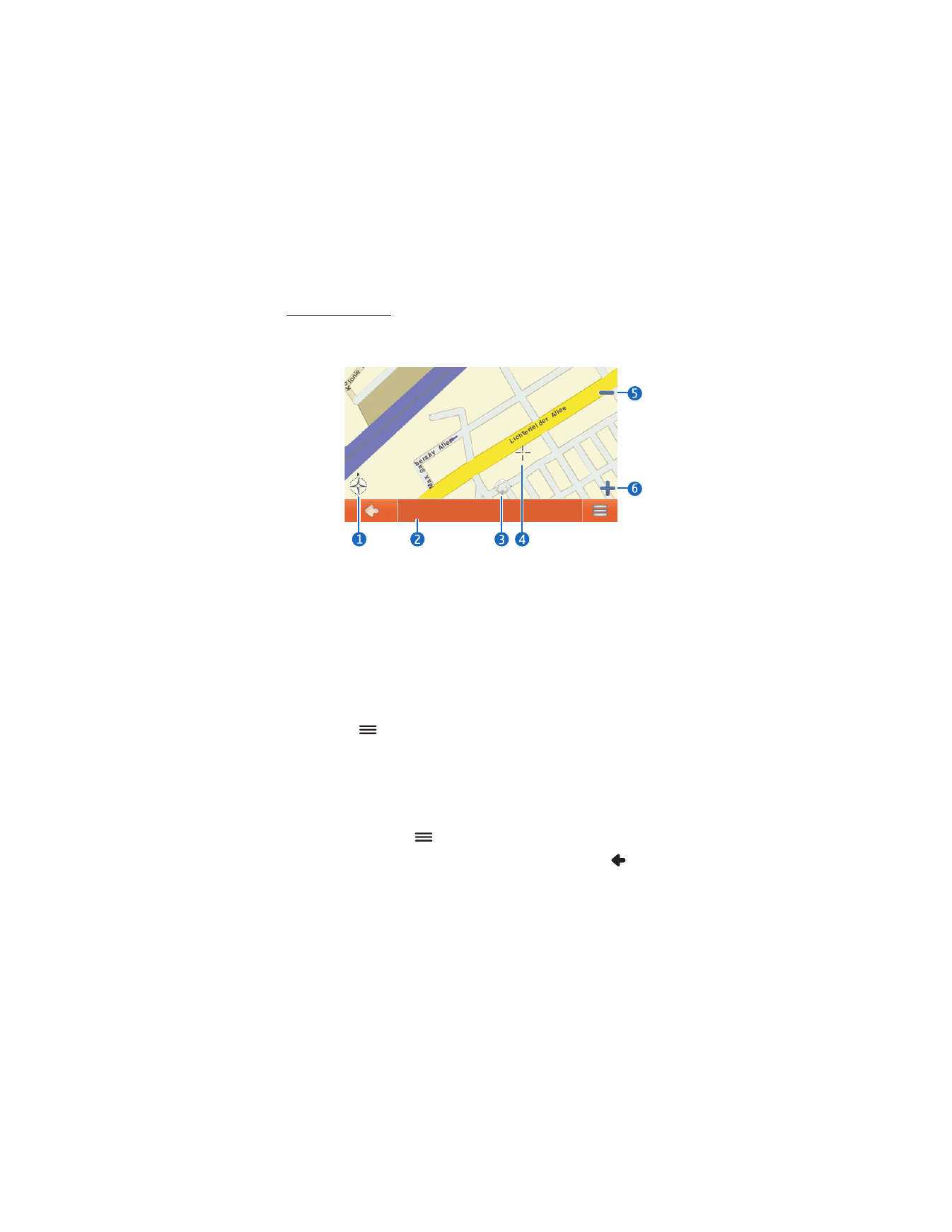
Browsing mode
In the browsing mode, the bottom of the screen is orange, and north is
on the top. The map displays the following information:
1. Compass rose
2. Name of the current position
3. Current GPS position
4. Cursor
5. Zoom out
6. Zoom in
To select a location on the map, zoom the map in or out if necessary, and
move the map with your finger until the cursor points to the desired
location. Tap
and the desired option. You can navigate to the
location, add it to a route (
Via
), save it as a bookmark, or search for
points of interest around it. You can also change the map settings.
To select a point of interest on the map, move the cursor over the point
of interest with your finger. The icon for the point of interest is displayed
within brackets, and the name and phone number of the point of
interest are shown. Tap
for the available options.
To return to the tracking mode or the navigation screen, tap
.
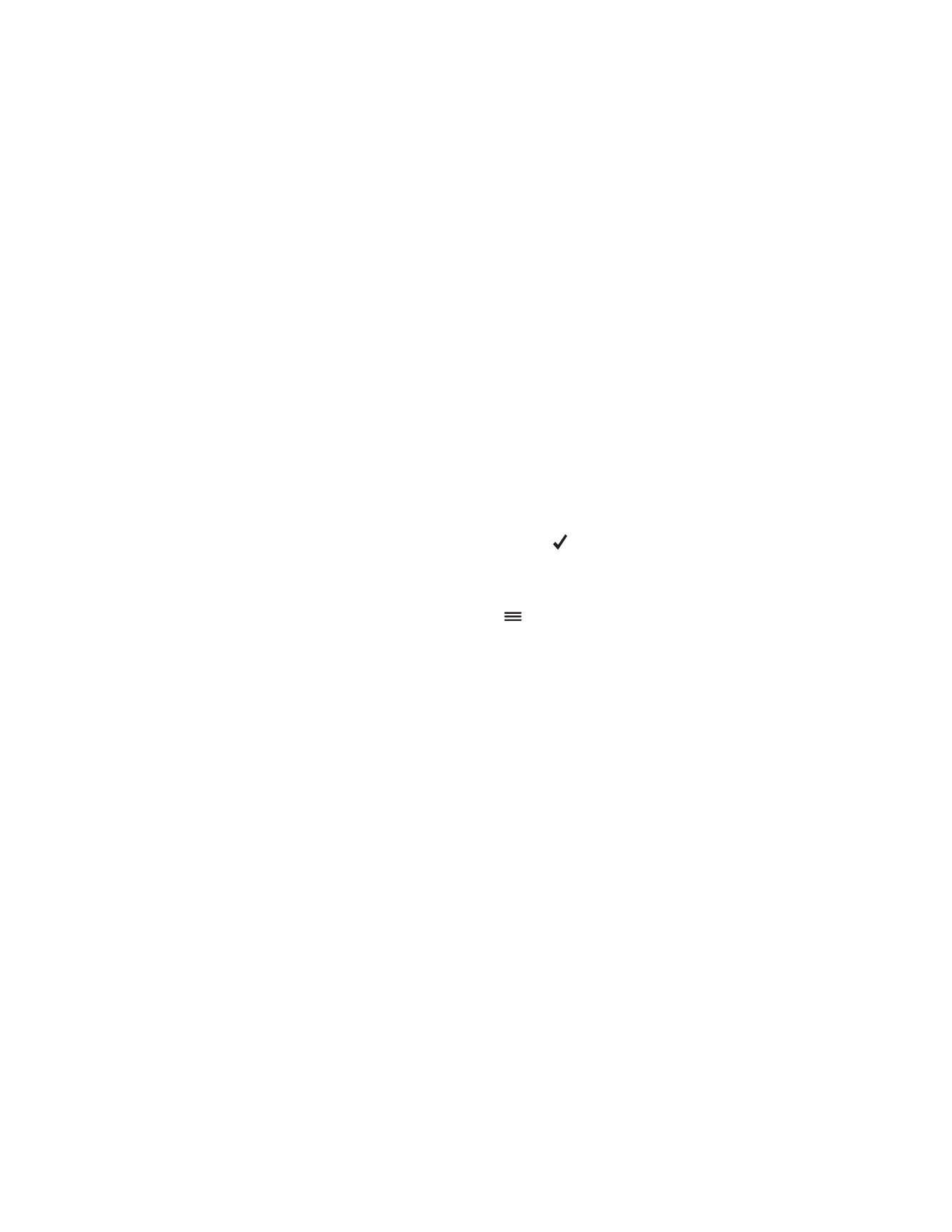
N a v i g a t o r
28